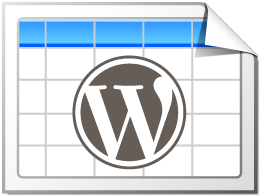Heavily improved in TablePress 2.2!
Periodically update tables from a configured import source.
This feature module is part of the TablePress Max plan.
Some people prefer maintaining their tables in common spreadsheet applications, like Microsoft Excel, or online services like Google Sheets, Excel Online, or Dropbox. From there, they manually import the table into TablePress, to update it on their site.
The “Automatic Periodic Table Import” feature module can make this process faster and easier! It only needs to be configured once and will then periodically import a file from the server or a URL and replace the existing table with the data from the file. This saves time and allows updating tables without having to log into your WordPress site!
Feature description
When using this Module, the “Import” screen in TablePress will have a new section for the automatic periodic import of tables. There, you can configure the import source for each table and also set how often you want the import to happen, from “Once per minute”, “Every 15 minutes”, “Once per hour”, and similar choices — or just set your own interval or cron-like schedule.
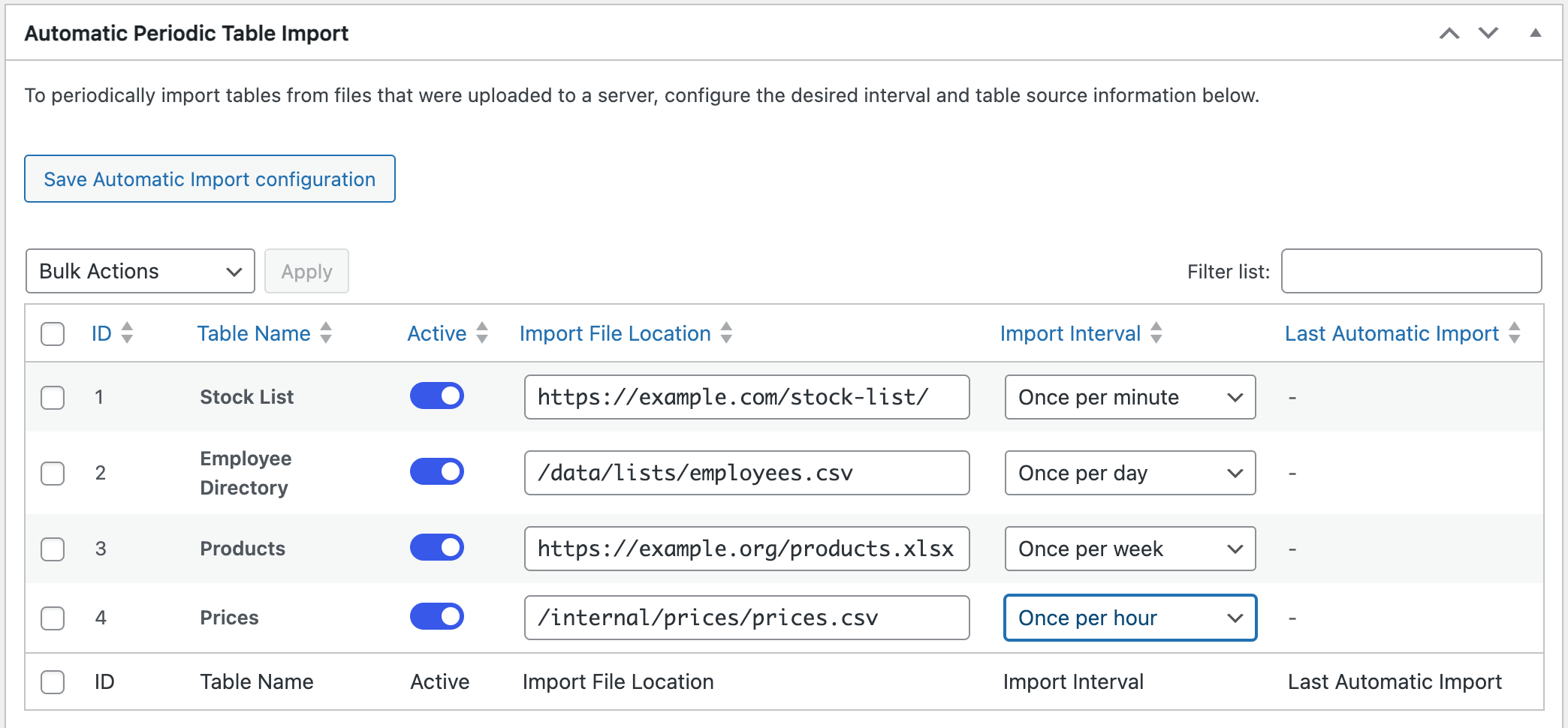
Whenever the configured time interval has passed, TablePress will automatically import a table from the source again. With this method, you’ll just have to keep the source file up-to-date, e.g. by copying a new CSV file to the server via FTP or by update a table in Google Sheets, Microsoft Excel Online, or Dropbox.
Usage instructions
To use the “Automatic Periodic Table Import” feature with your tables, enable the module on the TablePress “Modules” screen, which you will see after upgrading your site to the TablePress Max license plan.
Then, configure the desired import sources and intervals in the “Automatic Periodic Table Import” section on the “Import” screen of TablePress.
Note that most servers save a so-called revision of the table in the database whenever it is updated. This can lead to large databases quickly. It is therefore recommended to limit the amount of revisions in the database, e.g. by setting the WP_POST_REVISIONS constant to a small number in the site’s wp-config.php file. For more information and instructions on this, please see this WordPress Support Article.
On this page