Show only table rows that contain defined keywords or filter terms.
Row Filtering
For sites that need to show many “small” tables with the same structure, e.g. entries from an inventory database, it can be beneficial to keep all rows in one “big” table, to simplify maintaining and editing the data.
Feature description
While manually hiding rows, even with configuration parameters, allows showign only a subset of all table rows, this approach can be cumbersome, as the numbers of the table rows need to remain the same. If a row would move, e.g. because more are inserted in a table, this will cause a lot of extra work.
Therefore, an approach similar to a database select query can help, so that only rows with a certain keyword in a column are shown, instead of the full table. That’s the use case for which the Row Filtering feature module can be used.
Basic example
Imagine having a long table, e.g. a contacts list, with names, birthdays, companies, etc. of many people. The Row Filtering module allows to show only a subset of those people, here e.g. those from a specific company:
| Last Name | First Name | Birthday | Company | Phone | ZIP code | Country | Balance | Points | Rating |
|---|---|---|---|---|---|---|---|---|---|
| Valenzuela | Lunea | 01/09/1966 | Cisco | 970-8655 | 51606 | Germany | $74.07 | 7 | 3.7 |
| Moran | August | 07/04/1986 | Cisco | 651-1214 | 60737 | India | $22.64 | 1 | 7.5 |
| Buckley | Stone | 09/11/1980 | Cisco | 422-7998 | 74057 | United States | $30.01 | 2 | 7.9 |
Logic operators
The example above shows the filtering for a single filter term (a single company). Using logic operators, || (for “or”) and && (for “and”), it is possible to search for multiple filter terms. This example uses the || operator to show contacts from two different companies:
| Last Name | First Name | Birthday | Company | Phone | ZIP code | Country | Balance | Points | Rating |
|---|---|---|---|---|---|---|---|---|---|
| Cain | Lawrence | 05/16/1994 | IBM | 701-3108 | 98004 | United States | $54.81 | 5 | 2.5 |
| Valenzuela | Lunea | 01/09/1966 | Cisco | 970-8655 | 51606 | Germany | $74.07 | 7 | 3.7 |
| Logan | Shay | 09/13/1968 | IBM | 687-6482 | 03023 | United States | $46.39 | 8 | 7.6 |
| Moran | August | 07/04/1986 | Cisco | 651-1214 | 60737 | India | $22.64 | 1 | 7.5 |
| Buckley | Stone | 09/11/1980 | Cisco | 422-7998 | 74057 | United States | $30.01 | 2 | 7.9 |
Similarly, this example shows a table that uses the && operator to show contacts from a certain country and company:
| Last Name | First Name | Birthday | Company | Phone | ZIP code | Country | Balance | Points | Rating |
|---|---|---|---|---|---|---|---|---|---|
| Valenzuela | Lunea | 01/09/1966 | Cisco | 970-8655 | 51606 | Germany | $74.07 | 7 | 3.7 |
Important note: For technical reasons, mixing the logic operators in the same table is not possible!
Additional settings
The filtering of rows can be further controlled using additional settings:
- It is possible to specify which columns should be searched for the filter terms. By default, all columns are searched.
- It is possible to select case-sensitive filtering. By default, case sensitivity does not matter, so that both upper- and lower-case matches would be found.
- it is possible to turn on “Full cell matching”. The default behavior of the Row Filtering is to search for the filter terms anywhere in the cells. This could mean that e.g. the word
caris found in a cell with the textshopping cart. Therefore, for some applications, it might make sense to only search the full cell content for matches. - In addition, it is possible to invert the “show matching rows” behavior into a “hide matching rows” behavior. This will result in the table only showing those rows that do not fulfill the filtering condition.
Complex logic expressions
In addition to simple strings that are searched and highlighted, it is possible to use complex logic expressions, like
parse_date( row[2] ) > timestamp( "today - 30 days" )Code language: plaintext (plaintext)to use the table cell data in more sophisticated ways. This is almost like a small programming language allowing the filtering to be based on comparisons or calculations.
Usage instructions
To use these features with your tables, activate the “Row Filtering” feature module on the “Modules” screen of TablePress Pro or TablePress Max. Then, configure the desired options in the “Row Filtering” section of the “Settings” sidebar of the table’s “TablePress table” block when editing the post or page with the table, or use the configuration parameters from below.
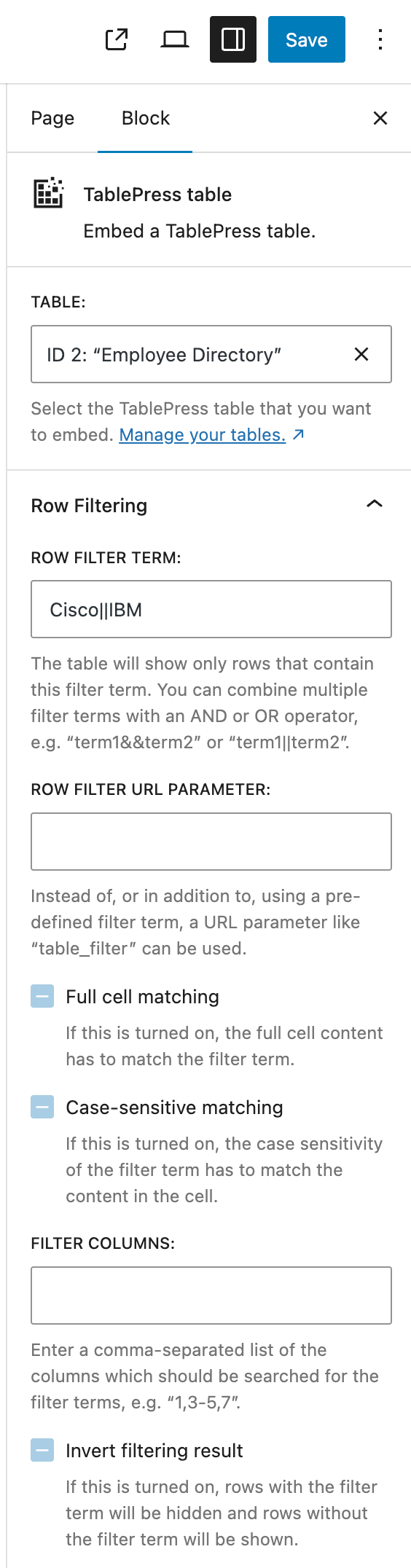
Configuration parameters
To configure this module’s features, you can also use these configuration parameters in the “TablePress Table” block, the Elementor widget, or in the Shortcode that you are using to embed the table:
| Module | Slug | Configuration parameter | Name | Description | Type | Default value | |
|---|---|---|---|---|---|---|---|
| Row Filtering | row-filtering | filter | Row Filtering Term | The table will show only rows that contain this filter term. You can combine multiple filter terms with an AND or OR operator, e.g. “term1&&term2” or “term1||term2”. | string | "" (empty string) |
|
| Row Filtering | row-filtering | filter_case_sensitive | Row Filtering Case-sensitive matching | Whether the case sensitivity of the filter term has to match the content in the cell. | boolean (true or false) | false |
|
| Row Filtering | row-filtering | filter_columns | Row Filtering Filter columns | The columns which should be searched for the filter terms. | string | "" (empty string) // “” equates to ‘all’. |
|
| Row Filtering | row-filtering | filter_expression | Row Filtering Expression | A logic expression for complex Row Filtering. | string | "" (empty string) |
|
| Row Filtering | row-filtering | filter_full_cell_match | Row Filtering Full cell matching | Whether the full cell content has to match the filter term. | boolean (true or false) | false |
|
| Row Filtering | row-filtering | filter_inverse | Row Filtering Invert filtering result | Whether rows with the filter term will be hidden and rows without the filter term will be shown. | boolean (true or false) | false |
|
| Row Filtering | row-filtering | filter_url_parameter | Row Filtering URL parameter | Instead of, or in addition to, using a pre-defined filter term, a URL parameter like “table_filter” can be used. | string | "" (empty string) |