Add buttons for downloading, copying, printing, and changing column visibility of tables!
User Action Buttons
This feature module can add buttons for various features to a table, to offer many more interaction possibilities for your site visitors:
- Column Visibility: Allow the visitor to choose the shown and hidden columns.
- Copy: Copy the table content to the clipboard, for copy/paste.
- CSV: Generate a CSV file of the table and offer it for download.
- Excel: Generate an Excel file of the table and offer it for download.
- PDF: Generate a basic PDF of the table’s text content and offer it for download.
- Print: Generate a Print view for the table and open the browser’s Print dialog.
Feature description
This table has the possible buttons above its header row. These allow the site visitor to influence the visible columns or to get a copy or download a file of the table data in the desired format.
| Name | Year | Country | Sport | Time | Rate | Fee |
|---|---|---|---|---|---|---|
| Eric | 1986 | Sweden | Soccer | 05:25 | 40.4% | $7.14 |
| Julia | 1991 | Germany | Basketball | 04:45 | 20.3% | $2.90 |
| Adam | 2002 | Indonesia | Golf | 19:40 | 43.3% | $4.40 |
| Kim | 1986 | Chile | Badminton | 12:50 | 85.7% | $3.47 |
| Jackson | 1998 | Australia | Baseball | 06:09 | 66.7% | $6.85 |
| Cade | 1986 | India | Badminton | 19:43 | 42.4% | $3.22 |
| Keaton | 2003 | Costa Rica | Basketball | 10:31 | 40.0% | $5.88 |
| Ray | 1999 | France | Gymnastics | 18:08 | 59.5% | $1.10 |
| Omar | 1984 | Brazil | Tennis | 02:50 | 54.2% | $2.30 |
| Maite | 1986 | Norway | Wrestling | 15:09 | 29.5% | $3.91 |
Usage instructions
To use the “User Action Buttons” with your tables, enable the feature module on the TablePress “Modules” screen, which you will see after upgrading your site to a TablePress Premium plan.
To add the buttons to your tables, choose the desired ones on the table’s “Edit” screen. You can drag and drop them between the “Available buttons” and “Shown buttons” section. Double-clicking on a button will move it to the other section as well.
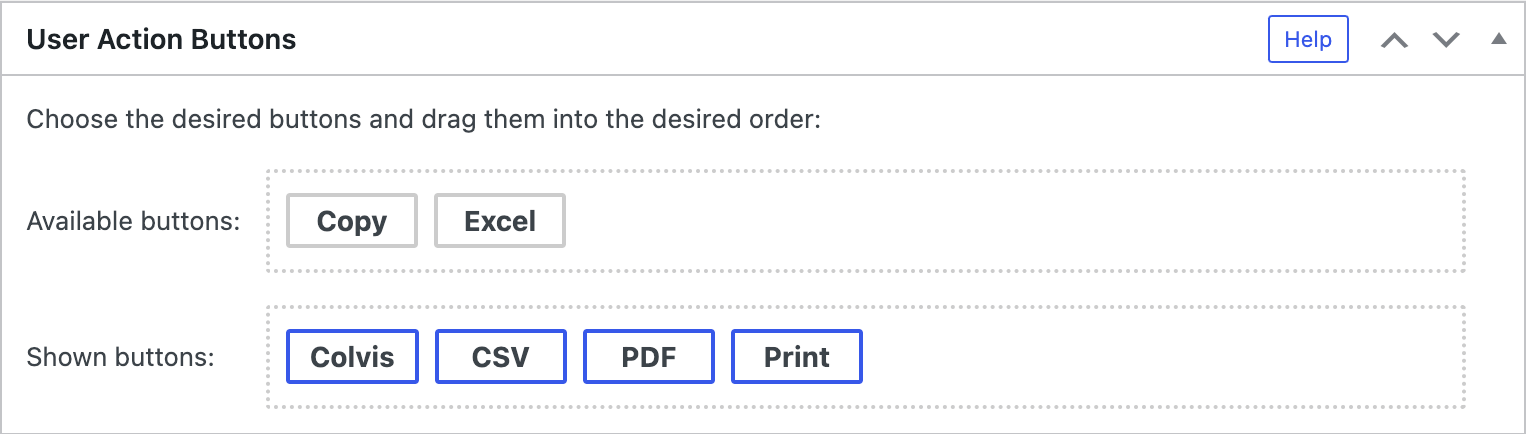
By using the Table Layout feature module, you can also change the position of the buttons around the table, to e.g. move them below the table.
Configuration parameters
To configure this module’s features, you can also use these configuration parameters in the “TablePress Table” block, the Elementor widget, or in the Shortcode that you are using to embed the table:
| Module | Slug | Configuration parameter | Name | Description | Type | Default value | |
|---|---|---|---|---|---|---|---|
| Buttons | datatables-buttons | datatables_buttons | Buttons configuration | Configuration object of the User Action Buttons | string | "" (empty string) |